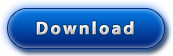Install Your Uninstaller!
Thanks for choosing Your Uninstaller! Please follow below step by step instructions to install your copy.
- Download the trial version of Your Uninstaller! (be sure to download it even if you already have trial version installed before seeing the page. They are different) . If you have previous version of Your Uninstaller!, please uninstall it first.
- After the download was complete, double click on the "yusetup2010.exe" to install, in most cases, what you need to do is to press all "Next" buttons. Check "Run Your Uninstaller!" on the final step and Your Uninstaller! will start automaticaly.
- You will see following dialog if it's not registered:
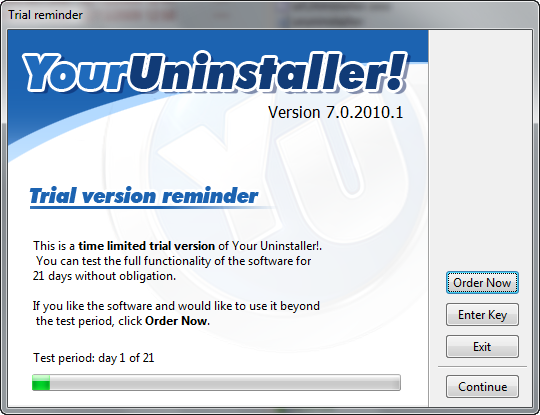
- Click "Enter Key " button and the registration dialog
will appear as below(you can also click on menu bar, Help->Enter code to bring this dialog), copy&paste (Don't know how? Take
a look here) the name and code you received in the email, the
registration code is typically like:
Name: John Doe
Code: 173D-882C-F9F5-8112-17CA-820D-E077-A0B0-EBFE-A669-4342-313A
Or
Registration Name: John Doe
Serial Number: 173D-882C-F9F5-8112-17CA-820D-E077-A0B0-EBFE-A669-4342-313A
Your registration name is the name after "Name:" or "Registration Name:", in the above example, John Doe. Your registration code is the text after "Code:" or "Serial Number:". In this example, 173D-882C-F9F5-8112-17CA-820D-E077-A0B0-EBFE-A669-4342-313A. Please note there're no letter "O"s in the code, all "0"s are number "zero".
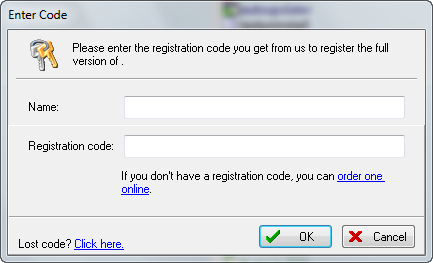
- How to enter the code?
- Select the code with your mouse (point the cursor to the begin of the code, hold mouse left key and move to the end of the code, release mouse key), the code should become blue.
- Right click on the selected text.
- Click "Copy" from the popup menu.
- Right click in the "Registration code" field.
- Click "Paste" from the popup menu.
- The same, copy and paste registration name to the "Name" field.
- Click OK.
- Review the registration name and code you jousted entered, then
press OK. A "Thank you!" message will appear.
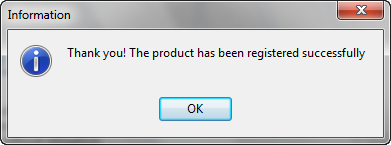
- Congratulations! You've successfully registered Your Uninstaller!! Thanks again for your support!
Love Your Uninstaller? Please express your good feelings at CNET if you have time, let more people know this handy utility! Thank you!
If you have followed the instructions and been sure you have entered the key code correctly but can't get it to register, please contact us and we will be glad to help you.