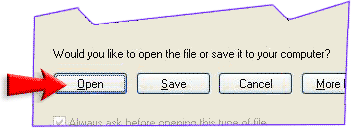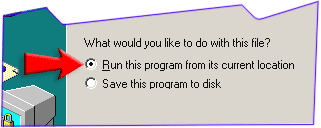Install Boost Windows
Thanks for choosing Boost Windows! Please follow below step by step instructions to install your copy.
- Download the trial version of Boost Windows as above.
- After the download was complete, the installation will start immediately, simply follow the steps, in most cases, what you need to do is to press all "Next" buttons.
- If the installation was successful, you will see a shortcut on your
desktop like below:

- Double click the icon to run the program, you will see a reminder scrren like below:
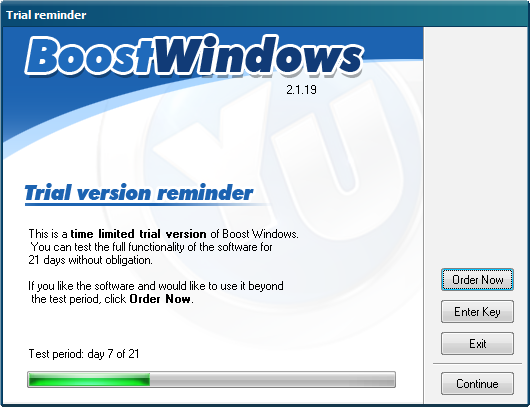
- Click "Enter Key " button and the registration dialog
will appear as below, copy&paste (Don't know how? Take
a look here) the name and code you received in the email, the
registration code is typically like:
Name: John Doe
Code: 173D-882C-F9F5-8112-17CA-820D-E077-A0B0-EBFE-A669-4342-313A
Or
Registration Name: John Doe
Serial Number: 173D-882C-F9F5-8112-17CA-820D-E077-A0B0-EBFE-A669-4342-313A
Your registration name is the name after "Name:" or "Registration Name:", in the above example, John Doe. Your registration code is the text after "Code:" or "Serial Number:". In this example, 173D-882C-F9F5-8112-17CA-820D-E077-A0B0-EBFE-A669-4342-313A. Please note there're no letter "O"s in the code, all "0"s are number "zero".
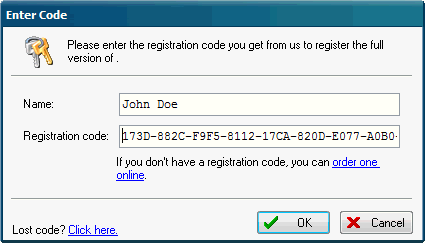
- If you know how to copy and paste, please ignore this step. If you don't know how to copy&paste, you can enter the name/code
directly, be sure each letter is correct and in its proper case. Please
note no more spaces are inserted after the name and code. We often
met users entered more than one spaces between First Name and Last
Name, like "John Doe" instead
of "John Doe", they are different registration names. If
you have typed more than one space during purchase, please also type
the same number of spaces when register.
- Review the registration name and code you jousted entered, then
press OK. A "Thank you!" message will appear.
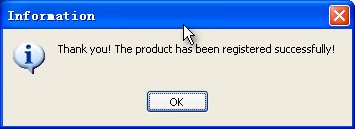
- Congratulations! You've successfully registered Boost Windows! Thanks again for your support!
If you have purchased our "Lifetime Upgrade" service, you can get all future versions of Boost Windows for free, we will notify you by email about each paid upgrades. You can also contact us at any time to obtain the latest version and registration code. For our detailed upgrade policy, please visit here.
If you have followed the instructions and been sure you have entered the key code correctly but can't get it to register, please contact us and we will be glad to help you.